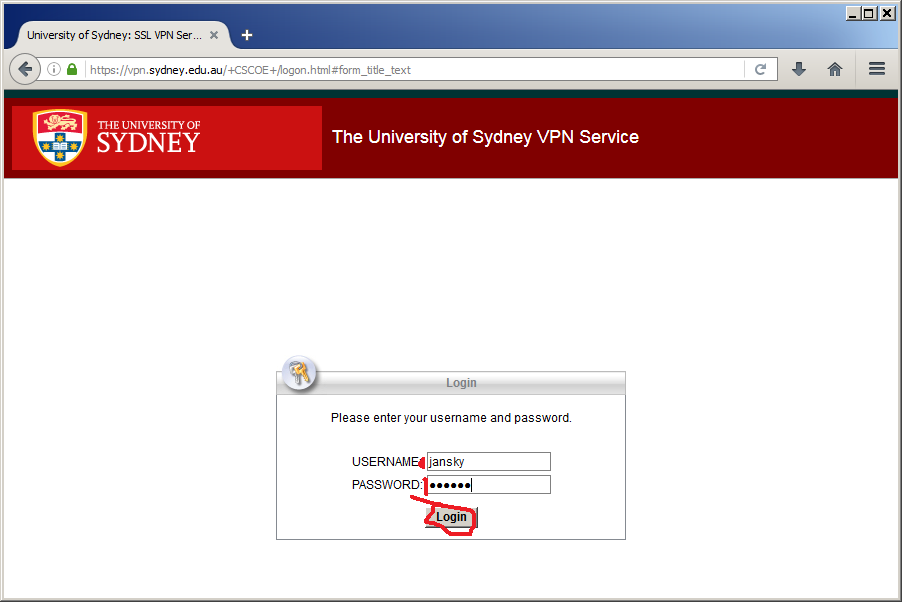
First consult the ICT web pages:
NEW— version 4.5 has a simplified configuration with a single (unspecified) profile and only allocates addresses in the 10.x.x.x range.
Using Firefox navigate to the latest Cisco AnyConnect (version 4.5.x) download page—
https://vpn.sydney.edu.au/.
[The previous version was https://vpn.usyd.edu.au/.]
Use your UniKey login to initiate the download.
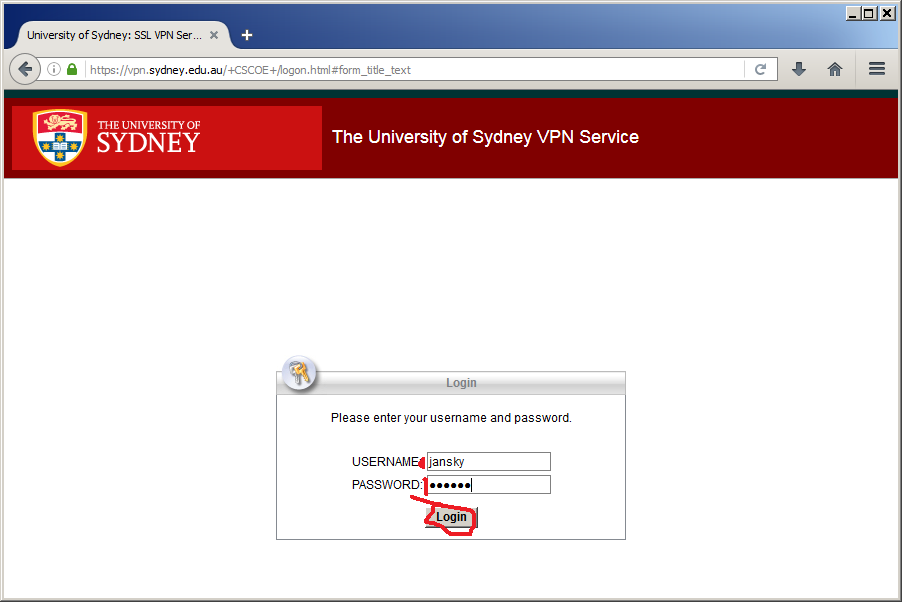
The next page will attempt to determine your platform (Windows, Mac OS X etc) and here has correctly identified the platform as Windows. Click on the proffered link.
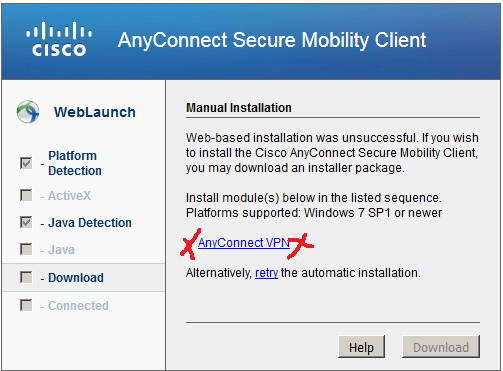
Firefox will prompt whether to save the downloaded installer.
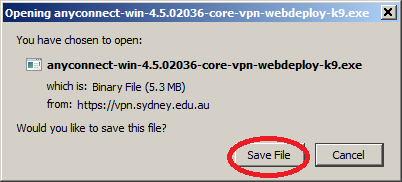
Once the installer download has completed. Click on the Firefox download icon and then click on the downloaded file anyconnect-win-4.5.02036-core-vpn-web-deploy-k9.exe to begin installation.
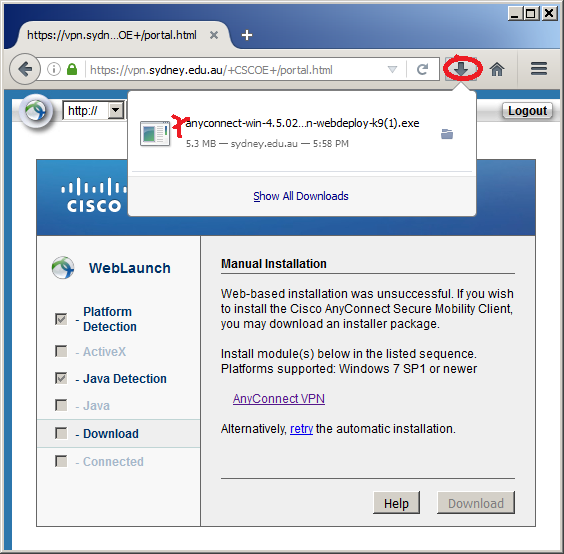
Click next on the wizard screen.
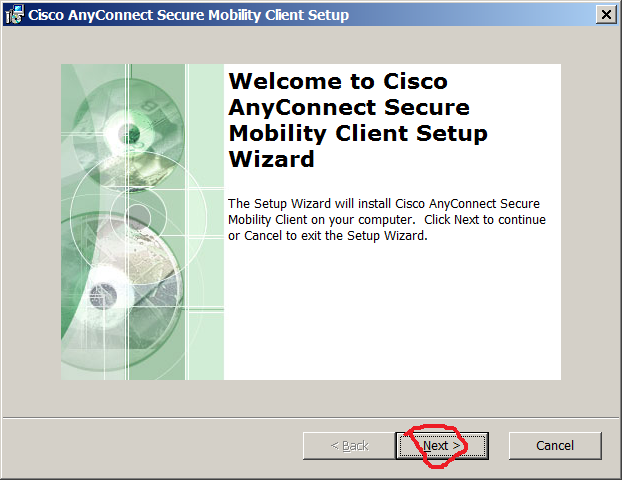
Accept the license.
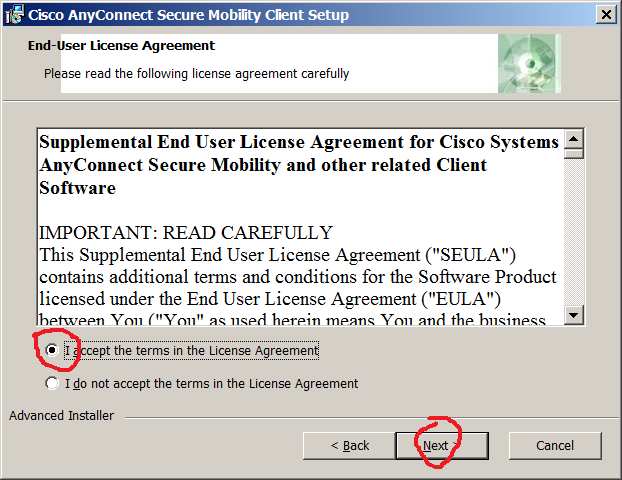
Begin the installation.
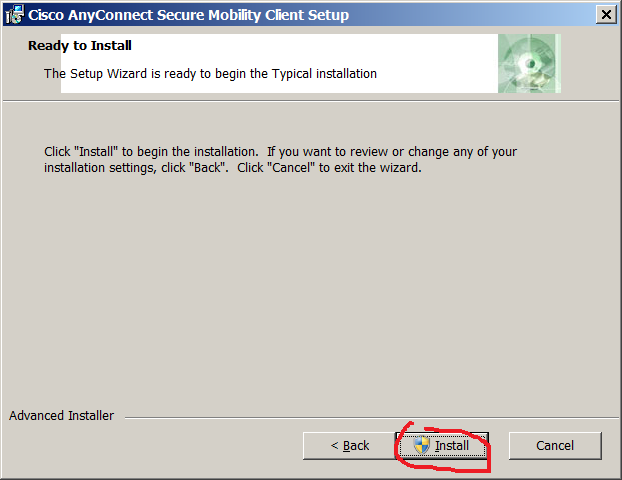
The installation will commence but as it requires Administrator privileges Windows will display a User Account Control (UAC) to authorize installation.
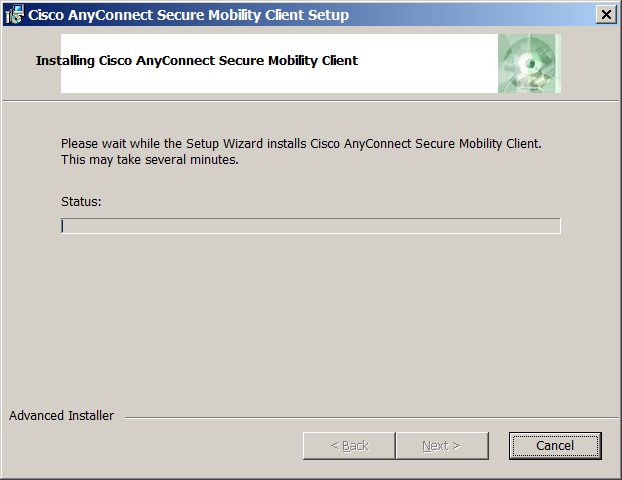
After UAC authorization the installation will complete.
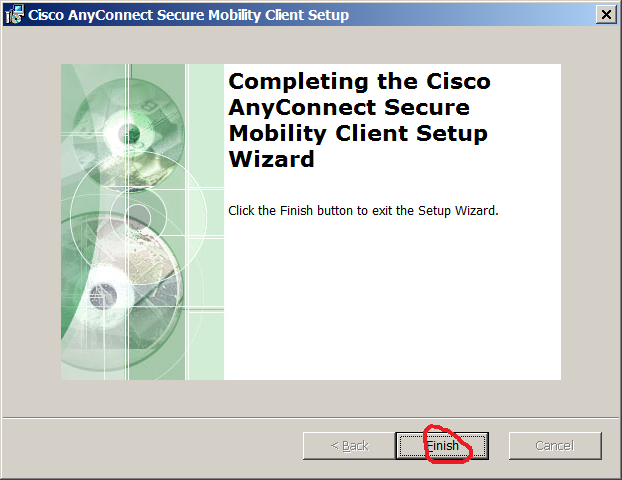
See configuration page for configuration walk through.